ANOVA Setup Help
The steps in setting up the ANOVA are given below. We will use a crossed design with two fixed factors and one random factor. The data can be downloaded at this link.
- 1. Determine the type of ANOVA you are running (either crossed, nested or mixed).
- 2. Enter the factor names and levels into a spreadsheet as shown on this help page.
- 3. Enter the response variable(s) in a one column. In the example below, we are examining one response (Y).
- 4. Select the factor names and levels.
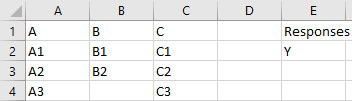
- 5. Select “ANOVA” in the “Analysis” panel inf the SPC for Excel ribbon.
- 6. The Analysis of Variance input form below appears. Select the options you want and select OK. The default settings are shown below. For this example, you would select the option “Mixed” under Factors.
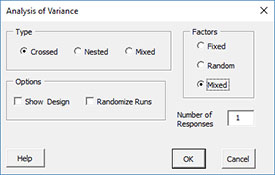
- Type:
- Crossed: all factors are crossed with one another (default)
- Nested: all factors are nested
- Mixed: a mixture of crossed and nested factors
- Factors:
- Fixed: all factors are fixed (default)
- Random: all factors are random
- Mixed: some factors are random, some are fixed
- Options:
- Show Design: this option will add a worksheet that layouts the design (see example)
- Randomize Runs: this option will randomize the experimental runs.
- Number of Responses:
- This is the number of responses you want to include. The ANOVA for the first response is placed in the current workbook. A new workbook is made for each of the other responses. The default value is 1.
- 6. The design layout input form is then shown. Complete the form and select OK. The “Back” button will take you back to the input form above. If you are doing a nested design, please see this page for more information on naming the levels.
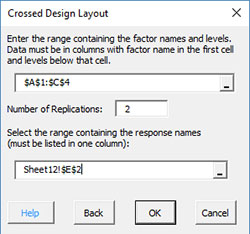
- Enter the range containing the factor names and levels: this is the range on the worksheet containing the names and levels as shown on the previous help page. The default value is the range selected on the worksheet.
- Number of replications: enter the number of replications in the ANOVA; the default value is 2. in this example, there are three replications.
- Select the range containing the response names: Enter the range containing the response variable name(s) on the worksheet
- 7. If there are both fixed and random factors in the design (as in this example), the input form below is shown. The factors are listed. Select the factors that are random. In this example, factor C is the random factor while A and B are fixed. The “Back” button will take you to the input form above. Select OK and the ANOVA design is generated.
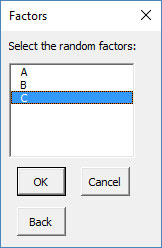
- 8. A new worksheet is added to the workbook containing the ANOVA design. A portion of the worksheet is shown below.
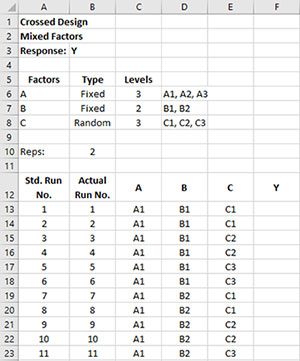
- Rows 1 through 10 on the worksheet contain the design information.
- Starting on row 12, the design layout is given for the standard run number, the actual run number, the factors, and a column to enter the responses.
- If the option to randomize the runs was not selected, the standard run number and the actual run number will be the same.
- Any nested factors will be given in red.
- Portions of this template are protected because the program uses the information in the analysis phase. You can unprotect the worksheet since there is no password. But if you change the information, the program may not run correctly and you may get error messages.
- 9. Conduct the experimental runs and fill in the results under the response heading. The data for this example is shown below. You are now ready to run the ANOVA analysis.
| Std. Run No. | Actual Run No. | A | B | C | Y |
|---|---|---|---|---|---|
| 1 | 1 | A1 | B1 | C1 | 18.4 |
| 2 | 2 | A1 | B1 | C1 | 14.4 |
| 3 | 3 | A1 | B1 | C1 | 19.3 |
| 4 | 4 | A1 | B1 | C2 | 20.1 |
| 5 | 5 | A1 | B1 | C2 | 18.4 |
| 6 | 6 | A1 | B1 | C2 | 23.5 |
| 7 | 7 | A1 | B1 | C3 | 24.7 |
| 8 | 8 | A1 | B1 | C3 | 22.2 |
| 9 | 9 | A1 | B1 | C3 | 18.6 |
| 10 | 10 | A1 | B2 | C1 | 23.6 |
| 11 | 11 | A1 | B2 | C1 | 21.2 |
| 12 | 12 | A1 | B2 | C1 | 26.7 |
| 13 | 13 | A1 | B2 | C2 | 32.6 |
| 14 | 14 | A1 | B2 | C2 | 36.6 |
| 15 | 15 | A1 | B2 | C2 | 39.9 |
| 16 | 16 | A1 | B2 | C3 | 40.6 |
| 17 | 17 | A1 | B2 | C3 | 39.9 |
| 18 | 18 | A1 | B2 | C3 | 38.6 |
| 19 | 19 | A2 | B1 | C1 | 20.5 |
| 20 | 20 | A2 | B1 | C1 | 23.3 |
| 21 | 21 | A2 | B1 | C1 | 21.9 |
| 22 | 22 | A2 | B1 | C2 | 30.8 |
| 23 | 23 | A2 | B1 | C2 | 28.5 |
| 24 | 24 | A2 | B1 | C2 | 32.3 |
| 25 | 25 | A2 | B1 | C3 | 25.2 |
| 26 | 26 | A2 | B1 | C3 | 23.4 |
| 27 | 27 | A2 | B1 | C3 | 26.4 |
| 28 | 28 | A2 | B2 | C1 | 25.5 |
| 29 | 29 | A2 | B2 | C1 | 21 |
| 30 | 30 | A2 | B2 | C1 | 22.7 |
| 31 | 31 | A2 | B2 | C2 | 34.5 |
| 32 | 32 | A2 | B2 | C2 | 36.3 |
| 33 | 33 | A2 | B2 | C2 | 31.7 |
| 34 | 34 | A2 | B2 | C3 | 28.3 |
| 35 | 35 | A2 | B2 | C3 | 29.2 |
| 36 | 36 | A2 | B2 | C3 | 26.5 |
| 37 | 37 | A3 | B1 | C1 | 15.4 |
| 38 | 38 | A3 | B1 | C1 | 17.7 |
| 39 | 39 | A3 | B1 | C1 | 10.4 |
| 40 | 40 | A3 | B1 | C2 | 15.4 |
| 41 | 41 | A3 | B1 | C2 | 13.8 |
| 42 | 42 | A3 | B1 | C2 | 10.8 |
| 43 | 43 | A3 | B1 | C3 | 18.7 |
| 44 | 44 | A3 | B1 | C3 | 19.6 |
| 45 | 45 | A3 | B1 | C3 | 17.5 |
| 46 | 46 | A3 | B2 | C1 | 13.4 |
| 47 | 47 | A3 | B2 | C1 | 11.4 |
| 48 | 48 | A3 | B2 | C1 | 9.5 |
| 49 | 49 | A3 | B2 | C2 | 8.6 |
| 50 | 50 | A3 | B2 | C2 | 7.1 |
| 51 | 51 | A3 | B2 | C2 | 9.6 |
| 52 | 52 | A3 | B2 | C3 | 21.7 |
| 53 | 53 | A3 | B2 | C3 | 22.3 |
| 54 | 54 | A3 | B2 | C3 | 23.4 |
