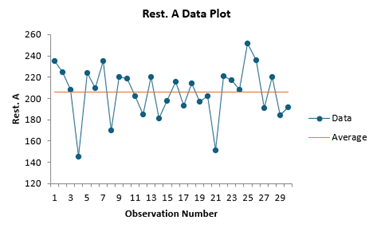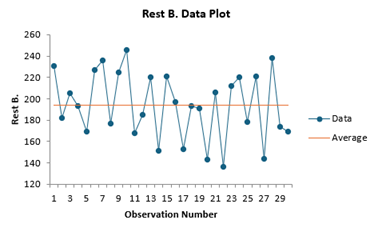Two Sample Poisson Rate Help
Home » SPC for Excel Help » Statistical Tools » Sample Tests Help » Two Sample Poisson Rate Help
The two sample Poisson rate technique is used to determine if two rates of occurrence differ for two processes or groups. A confidence interval can be calculated to define a range of values that are likely to contain the difference in the two rate. This interval can be one or two sided.
The example below demonstrates how to do this test. You can download the data at this link.
The owner of two restaurants wants to know if the number of customers per day per restaurant is the same or not. He collects data for 30 days. The steps to perform the two sample Poisson Rate analysis are given below.
1. Enter the data into a worksheet as shown below. The data must be in two columns, one for each group.

2. Select the data above (including the heading).
3. Select “Poisson Rate Tests” from the “Statistical Tools” panel in the SPC for Excel ribbon.
4. Select the “Two Sample Poisson Rate.” The input form below is shown.
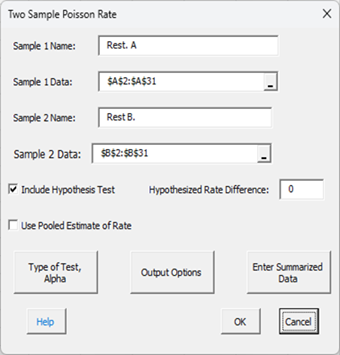
- Sample 1 Name: name of sample 1, default is first cell in sample 1 data if non-numeric.
- Sample 1 Data: range containing sample 1 data; default is based on selection on worksheet.
- Sample 2 Name: name of sample 2, default is first cell in sample 2 data if non-numeric.
- Sample 2 Data: range containing sample 2 data; default is based on selection on worksheet.
- Include Hypothesis Test: option to include hypothesis test; default is true.
- Hypothesized Rate Difference: enter the rate difference; default is zero.
- Use Pooled Estimate of Rate: option to use pooled estimate of the rate; default is false; if selected, each rate is estimated separately.
- Type of Test, Alpha: The input form below is shown if this option is selected.
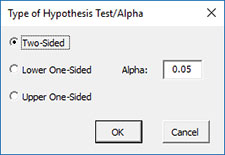
- Select the Type of Test: two-sided; lower one-sided, or upper one-sided, the default is two-sided.
- Alpha: this is the confidence level; 1-alpha is the confidence interval; default is 0.05 or 95% confidence interval.
- Output Options: the input form below is displayed if this option is selected.
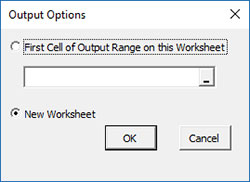
- First Cell of Output Range on this Worksheet: Select this option if you want the output on an existing worksheet; then select the first cell of the range where you want the output placed; a check is made to ensure that no existing data are overwritten in the worksheet.
- New Worksheet: Select this option if you want the results on a new worksheet.
- Enter Summarized Data: selecting this option gives the input form below:
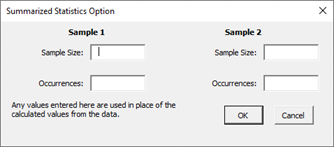
- You can enter the sample sizes and occurrences for sample 1 and sample 2; any values entered are used in place of the calculated values if the data is present.
- Select OK or Cancel to return to first input form above.
Two Sample Poisson Rate Output
The output from the two sample Poisson rate technique is shown below. In this example, the hypothesized rate difference is 0. It is a two-side hypothesis test with alpha = 0.05.
An explanation of terms is given below the output. In addition to the output table, the program displays charts to help interpret the results.
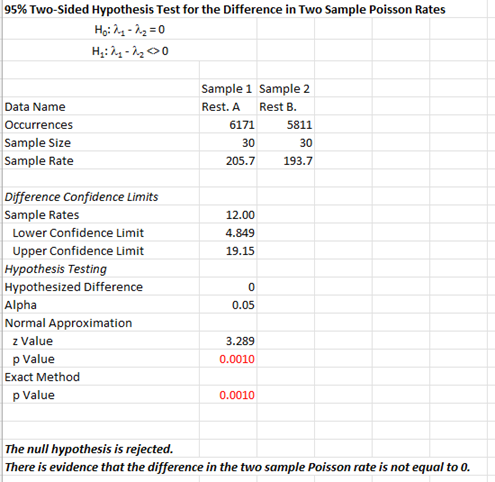
The output tells you the conclusion from the test. The null hypothesis (H0) and the alternate hypothesis (H1) are printed below the title.
- Data Name: names of both sample data if included.
- Occurrences: number of occurrences for each sample.
- Sample Size: sample size for each sample.
- Sample Rate: calculated sample rate for each sample.
- Sample Rates: difference in sample rate (sample 1 – sample 2).
- Lower Confidence Limit: the calculated lower confidence limit for the difference in rates.
- Upper Confidence Limit: the calculated upper confidence limit for the difference in rates.
- Hypothesized Different: rate difference entered by user.
- Alpha: Value of alpha entered by user (default is 0.05)
- Hypothesized Rate: entered by the user, hypothesized sample rate
- Normal Approximation: calculated z and p values
- Exact Method: calculated p value
- The bold output gives the conclusion if the null hypothesis is accepted or not. In this example, since p is greater than alpha, there is no evidence tat the Poisson rate is not equal to the hypothesized rate.
- The criteria to reject the null hypothesis is also given.
The chart below is also created. This makes it easy to see if the hypothesized rate is within the confidence interval or how far away it is from the confidence interval.

There is also a chart for each data set to look for possible outliers. If the program detects possible outliers, they will be in red and a message will be printed on the worksheet.