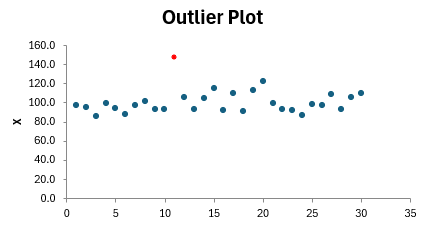Grubbs’ Test Help
Home » SPC for Excel Help » Statistical Tools » Sample Tests Help » Grubbs’ Test Help
Grubb’s test is used to find one outlier in a dataset that is normally distribution. It finds out if the minimum or maximum value in the data is an outlier. The dataset must be normally distributed – not including the possible outlier.
The example below shows how to use Grubb’s Test in SPC for Excel. You may download the data at this link.
- Enter the data into a spreadsheet as shown below. The data must be in a single column with the variable name in the first cell of the column.

2. Select data on the spreadsheet including the headings. You can use “Select Cells” in the “Utilities” panel of the SPC for Excel ribbon to quickly select the cells.
3. Select “Sample Tests” from the “Statistical Tools” panel on the SPC for Excel ribbon.
4. Select “Outliers” and then select Grubbs’ Test
5. The Grubbs’ test input screen is shown below. The range you selected above are the default range shown in the input screen.
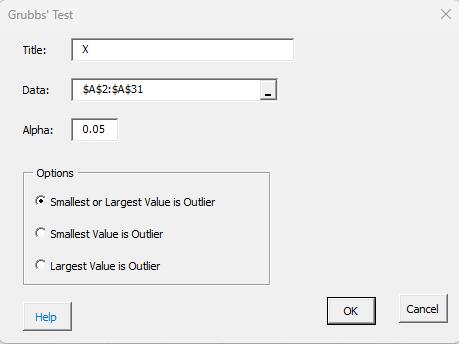
- Title: the title or name of the variable; default is the first value in the range selected if it is non-numeric.
- Data: the range containing the data; the default is based on what is selected in the spreadsheet.
- Alpha: this is the significance level for rejecting the null hypothesis when it is true; default is 0.05.
- Options: three options for detecting an outlier; these are the alternative hypotheses; the null hypotheses is there is no outlier.
- Smallest or Largest Value is Outlier: this is the default; a two-sided test to find out if the smallest or largest value is outlier
- Smallest Value is Outlier: one-sided test to determine if the smallest value is an outlier.
- Largest Value is Outlier: one-sided test to determine if the largest value is an outlier.
- Select OK to generate the results.
- Select Cancel to end the program.
Grubb's Test Output
he output from Grubbs’ Test is shown below. A new worksheet is added to the workbook to contain the results. The first part of the output summarizes the results.
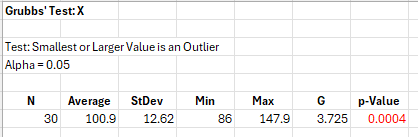
The output gives which of the three tests was selected and the significance level that was input. N is the number of data points in the sample, the average, the standard deviation, the minimum and the maximum, Grubbs’ statistic and the probability of getting that statistic if the null hypothesis (no outlier) is true. If the p-value is less than alpha, it is given in red in the output and there is evidence that there is outlier present.
The data is also printed out on the worksheet and the outlier, if present, is turned red. A outlier plot is also provided with the outlier in red, if it is present.